
On this page, you'll find all of our label design resources, tailored to help both beginners and experts alike create successful label designs. You can jump to a specific section below, or read the whole thing.
→ Designing with Bleed and Safe Zones
Leave a little wiggle room with your design for perfect labels every time.
→ Introduction to Making Complex Designs
Learn why BottleMark recommends using offline programs to create labels.
→ Design Tips
Learn the do's and don'ts of label design.
→ Inkscape Design Screencasts
In this series of videos, we show you the most important Inkscape tricks for bottle cap design, from cropping photos to creating circular text. The tools are helpful for label design, too!
For design help, requests, or inquiries, contact Haley E. R. Cooper. And we can always design something for you for a small fee.
We calibrate our label printer carefully, but placement with regard to the cut line can vary. Protect your design by following our safe and bleed zones.
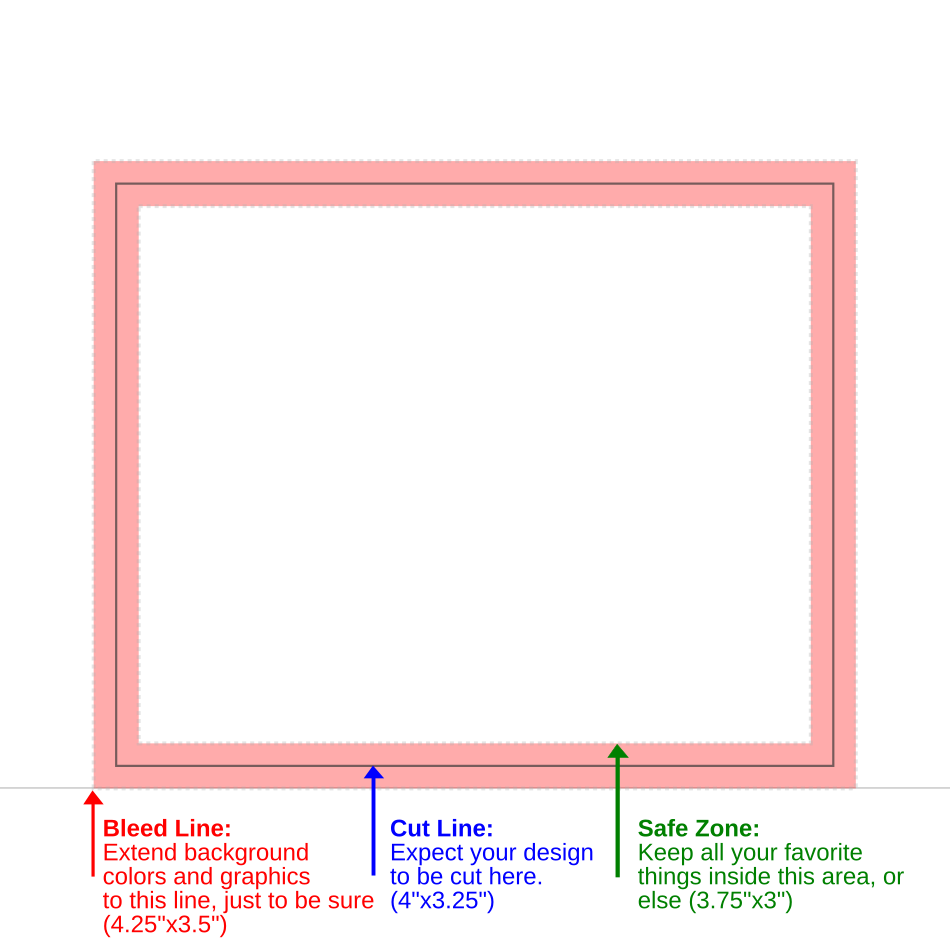
Our online design tool allows you to upload an image, resize it, and reposition it, but if you want to add text or multiple images to your label—and you probably do!—you'll need to use an offline design program and export the final design as a single image. You can use any drawing program that outputs in PNG, JPG, or GIF to create designs for BottleMark custom labels. And pretty much every drawing program will! You may already have Photoshop, Paint Shop Pro, or Illustrator—even Powerpoint can work.
Our favorite? Inkscape. It's a free vector drawing program that works on Windows, Mac, and Linux. While Inkscape offers many sophisticated features, it won't take you long to master the tricks you need to create a great label. We've got screencasts below to help you, as well as Inkscape SVG templates. So give it a go!
For simple operations like putting text on an image, you don't even need to download something. We recommend Watermarkly for a web-based design tool.
We can print anything you want on a label, but some designs look better than others. Here are a few pointers on successful label design:
What the printing is like: Our labels start off white and come out of the printer with a vibrant matte finish. Use rich colors and photographic details in your labels.
Extend to the "bleed zone". To ensure that no unwanted white appears on your label, extend your background colors beyond the cut line to the bleed size: 4.25"x3.5". But don't put any important images or text in the bleed zone—the bleed zone will be left behind on the sheet when you peel off your label!
Design inside the "safe zone." Anything inside the safe zone we guarantee will be on your label. Any text or graphics positioned outside the "safe zone" has a small chance of getting left behind on the sheet. So don't risk it!
A label isn't huge. You can get a lot of detail on a label, but don't overwhelm it. Go font crazy on big text, but keep small text in a simple font with high color contrast. Don't go under 8-point text.
Get the right resolution! A blurry label is easy to make. Use high-quality graphics and files. Export your file at least at 300 dpi or at a minimum size of 1275x1050 (bleed included).
High-contrast colors. Be bold with your colors. If you have many layers to your design, make sure that the background and the foreground graphics have a strong dark-to-light color contrast. Watch out especially for royal blue-on-black; both of those are dark colors!
Big text. When it comes to text, the bigger the text, the bolder the font, the better. Tiny text is a common mistake, and you don't want your text to end up illegible! Make sure text contrasts with the background color. Pay special attention if you're working with text on a photo background. If text is the most important part of your cap, use solid backgrounds to make your text "pop." All varieties of fonts can work, but avoid thin and super-frilly fonts and avoid going below 8-point fonts.
Transparent elements: All labels start white, so anything that is white or "transparent" in your design will use the original white color of the label paper.
home | upload & customize | design library
info : contact us | production/shipping | faq | newsletter | privacy policy | more…
Copyright © 2011-2025 BottleMark LLC. All rights reserved.
